Chapter 7 - Controlling Program Flow
In This Chapter
• Understanding Conditional and Logical Operators• Using the If control structure with the Comparison Operators
In the previous Chapters, we have learned how to write code that accepts input from the user and displays the output without controlling the program flow. In this chapter, you will learn how to write VB2010 code that can make decision when it processes input from the user, and controls the program flow in the process. Decision making process is an important part of programming because it will help solve practical problems intelligently so that it can provide useful output or feedback to the user. For example, we can write a VB2010 program that can ask the computer to perform certain task until a certain condition is met, or a program that will reject non-numeric data. In order to control the program flow and to make decisions, we need to use the conditional operators and the logical operators together with the If control structure.
7.1 Conditional Operators
The conditional operators are powerful tools that can compare values and then decide what actions to take, whether to execute a program or terminate the program and more. They are also known as numerical comparison operators. Normally we use them to compare two values to see whether they are equal or one value is greater or less than the other value. The comparison will return true or false result. These operators are shown in Table 7.1
Table 7.1: Conditional Operators
7.2 Logical Operators
Sometimes we might need to make more than one comparison before a decision can be made and an action taken. In this case, using numerical comparison operators alone is not sufficient, we need to use additional operators, and they are the logical operators. The logical operators are shown in Table 7.2.
Table 7.2: Logical Operators
* Normally the above operators are use to compare numerical data. However, you can also compare strings with the above operators. In making strings comparison, there are certain rules to follows: Upper case letters are less than lowercase letters, "A"<"B"<"C"<"D"...<"Z" and number are less than letters.
7.3 Using the If control structure with the Comparison Operators
To effectively control the VB program flow, we shall use the If control structured together with the conditional operators and logical operators. There are three types of If control structure, namely If...Then statement, If...Then... Else statement and If...Then...ElseIf statement.
7.3(a) If...Then Statement
This is the simplest control structure which ask the computer to perform a certain action specified by the VB expression if the condition is true. However, when the condition is false, no action will be performed. The general format for the if...then... statement is
VB expression
End If
Example 7.1
Private Sub Button1_Click(ByVal sender As System.Object, ByVal e As System.EventArgs) Handles Button1.Click Dim myNumber As Integer myNumber = TextBox1.Text If myNumber > 100 Then Label2.Text = " You win a lucky prize" End If End Sub
When you run the program and enter a number that is greater than 100, you will see the "You win a lucky prize" statement. On the other hand, if the number entered is less than or equal to 100, you do not see any display.
7.3(b) If...Then...Else Statement
Using just If...Then statement is not very useful in programming and it does not provides choices for the users. In order to provide a choice, we can use the If...Then...Else Statement. This control structure will ask the computer to perform a certain action specified by the VB expression if the condition is true. When the condition is false, an alternative action will be executed. The general format for if...then... Else statement is
VB expression
Else
VB expression
End If
Example 7.2
Private Sub Button1_Click(ByVal sender As System.Object, ByVal e As System.EventArgs) Handles Button1.Click Dim myNumber As Integer myNumber = TextBox1.Text If myNumber > 100 Then Label2.Text = "Congratulation! You win a lucky prize!" Else Label2.Text = "Sorry, You did not win any prize" End If End Sub
When you run the program and enter a number that is greater than 100, it displays a message “Congratulation! You win a lucky prize!” On the other hand, if the number entered is less than or equal to 100, you will see the "Sorry, You did not win any prize" message.
Example 7.3
Private Sub Button1_Click(ByVal sender As System.Object, ByVal e As System.EventArgs) Handles Button1.Click Dim myNumber, MyAge As Integer myNumber = TextBox1.Text MyAge = TextBox2.Text If myNumber > 100 And myAge > 60 Then Label2.Text = " Congratulation! You win a lucky prize" Else Label2.Text = " Sorry, You did not win any prize" End If End Sub
This program use the logical And operator beside the conditional operators. This means that for the statement to be true, both conditions must be fulfilled in order; otherwise, the second block of code will be executed. In this example, the number entered must be more than 100 and the age must be more than 60 in order to win a lucky prize, any one of the above conditions not fulfilled will disqualify the user from winning a prize.
7.3(c) If...Then...ElseIf Statement
If there are more than two alternatives, using just If...Then...Else statement will not be enough. In order to provide more choices, we can use the If...Then...ElseIf Statement. The general format for the if...then... Else statement is
If condition Then
VB expression
ElseIf condition Then
VB expression
ElseIf condition Then
VB expression
Else
VB expression
End If
Example 7.4
Private Sub Button1_Click(ByVal sender As System.Object, ByVal e As System.EventArgs) Handles Button1.Click Dim Mark As Integer Dim Grade as String Mark = TextBox1.Text If myNumber >=80 Then Grade="A" ElseIf Mark>=60 and Mark<80 then Grade="B" ElseIf Mark>=40 and Mark<60 then Grade="C" Else Grade="D" End If End Sub
Summary
In this chapter, you learned how to use the If control structure together with the comparison operators to control program flow.
• In section 7.1, you learned how to use the conditional operators in VB2010 such as =, <,>, >=, <= and <>.
• In section 7.2, you learned how to use the logical operators And, Or, Xor and Not.
• In section 7.3, you learned three types of If control structure, i.e. If...Then, If...Then...Else and If...Then...ElseIf. Besides, you also learned how to write code involving the use of the If control structure.



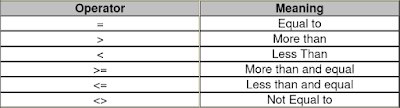






0 comments:
Post a Comment